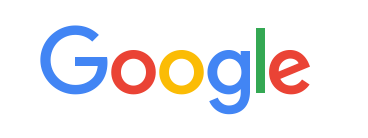
Normally when people think of Google, they think of the search engine. As genealogy researchers, it is imperative that we learn to use the Google search engine effectively since it can help us find ancestors, relevant documents, and many more pertinent things to help find our ancestors. Listed below are a number of highly effective search techniques to employ.
Using the Google Search Engine Effectively for Genealogy Research
- Basic Search – A basic search in Google requires us to enter search criteria in the Search box. This can be something simple such as a full name or surname. Or a much more complicated entry. When using multiple words in the criteria it is assumed to be a Boolean AND. For example, Word1 Word2 Word3 as your search criteria means that all words must appear in order to provide a positive search result.
- Phrase Search – If you are searching for a multi-word phrase that must appear as the phrase, simply, put double quotes before and after the phrase. For example, “Word1 Word2 Word3”
- Exclude Words – If you wish to exclude a word from your search, simply put a minus sign before the word that you wish to exclude. For example, John Dulles –Foster
- Synonyms – Want to include synonyms in your search? Just place a tilde symbol in front of the word that you are looking for a synonym, for example, Word1 ~Word2
- Site Search – To search within a specific site, enter the word site: in front of the URL of the site. For example site:youtube.com
- Exclude Site Search Results – To exclude results from a specific site because you have already searched it or it dominates the results and you don’t wish to see results from that site, just put a minus sign in front of the site term. In our previous example where you want to exclude results from YouTube, just enter –site:youtube.com
- Include Multiple Words – Use the OR operator to include multiple words or phrases in a search. For example Lincoln OR ”Emancipation Proclamation”
- Search Multiple Words – Although Google’s searches with multiple words assume an AND operation, you can use the AND operator. This is useful when you have more complicated criteria combining OR and AND processes in your search criteria.
- Wildcards – Wildcard searches can be performed by entering an asterisk (*) in your search criteria.
- Find an Older Website Version – To return to a prior version of a web page enter cache:xyz.com. It is different from the Internet Archive’s Wayback Machine. Google presents just the most recent version of a web page, whereas the Wayback Machine presents multiple versions.
- Restrict to Specific File Types – To restrict results to specific filetypes, enter your criteria as follows: searchword filetype pdf
- Search Related Websites – To find results from related websites enter related:website1.com
- Search Within a Title – To find results for a search for a word within the title, enter intitle:cemetery
- Search Multiple Words in a Title – To find results for multiple words that appear within the title, enter allintitle:cemetery burial
- Search Within a URL – To find results for a word (or text string) that appears in a URL, enter allinurl:textstring
- Proximity Searches – To perform a proximity search, i.e. finding words within a specified number of words from one another, use the AROUND function. For example, Word1 AROUND(5) Word2 finds occurrences where Word1 is within 5 words from Word2
- Restrict Results to Year Range – To restrict results to a range of years, enter [year1]…[year2] in your search criteria
- Translate a Word to Another Language – Just enter Word in Language in the search bar. E.g., “Cemetery in German”
- Perform a Country-Specific Search – Use the site search operator plus the Top Level Domain for that country. For example, if you’re looking for cemetery websites and only want cemetery websites in Germany, the search term would be cemeteries site:.de
- Google Advanced Search Page – useful when you don’t remember many of the techniques described above. Just go to https://www.google.com/advanced_search
Good Luck and Happy Hunting!