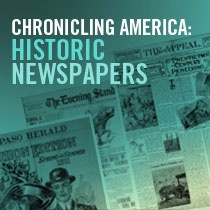
Chronicling America has undergone a major change this month. Check out the details on the Chronicling America Website Migration page.
The Advanced Search page has changed as well. Here are the elements of the feature and how to use it.
First of all, access the Main Chronicling America page.
Below the header banner is a Plus sign with the Words Advanced Search:

Just click on the + sign and the Advanced Search Form is displayed

Entering Search Criteria
Here is an explanation of all the elements:
Radio Buttons – All, Titles, Issues, Pages (Full Text) represent which portion of the database that you will start your search from
All of these words – actually is a drop-down that also has “Any of these words”, “This exact phrase”, “These words within 5 words of each other”, and “These words within 10 words of each other”. These represent your choice as to what you want to do with the “Keyword(s) box to the right.
Here is an explanation of each of these choices:
- Search with all of the words – similar to a Boolean “AND”, enter all of the words that you wish to search for. In this case, all of the words must occur on a page in order for a positive result to be returned.
- Search with any of the words – similar to a Boolean “OR”, enter all of the words that you wish to search for. In this case, any occurrence of one or more of the words on a page will trigger a positive result.
- Search with the phrase – similar to entering a phrase of more than one word encased in quotation marks. In this case, all of the words in the exact phrase must occur on a page in order for a positive result to be returned.
- Search with the words within 5 (or 10) words of each other – this is called a proximity search. In this case, you enter the words and then select 5 or 10. This is handy if you are searching for more than one person, event, or subject, and also very useful when middle initials are used in people’s names. For example, if you are searching for Franklin Roosevelt, a proximity search of 5 words would return pages with Franklin Delano Roosevelt or Franklin D. Roosevelt. A subject example is entering tax reform within 5 words. This would include results for any occurrence of tax reform, but also reform of income tax.
Keyword(s) – enter the words you wish to search for.
Select State – one or more states can be selected, by holding the CTRL key and clicking on all of the states that you wish to search at one time; or you can choose “Select All” states.
Please Note – after you select a state(s), the Counties and Ethnicities that have newspapers in the database automatically will be listed
Select County – one or more counties can be selected, by holding the CTRL key and clicking on all of the counties that you wish to search at one time; or you can choose “Select All” counties.
Select City – one or more cities can be selected, by holding the CTRL key and clicking on all of the cities that you wish to search at one time; or you can choose “Select All” cities.
Select Title(s) – you can select one or more (or all) newspapers from which to conduct the search.
Date Range – you can restrict your results to a range of dates by choosing a “from” date followed by a “to” date. You can enter a date as mm/dd/yyyy or you can use the calendar to select your starting and ending dates.
Search – depress the search button to start the search
Clear – depress this button to clear out all of your previous selections
Working with the Results
Upon completion of processing the search, the page(s) where you have a positive result will be displayed under the heading “Collection Items”. The images are the page where the result occurs with the keyword(s) displayed in red. On the Left in a column, using standard Library of Congress Filter headings are many sub-categories where you can filter the results and further refine them.
On the bottom right is a drop-down where you can select anywhere from 20 to 160 images to be displayed on a page.
Handling Images
Working with images is fairly easy to understand. The best way to understand it is to work with it. It has an abundance of features and functions.
I believe that the image handling is the most feature-rich in the online newspaper space.
